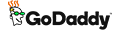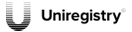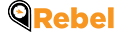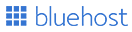Ans: Before you transfer you must make sure you have fulfilled below obligations:
- You must complete 60-day period after registering a domain name in order to be eligible for transferring domain registration. It is a mandatory rule implemented by ICANN
- According to ICANN’s new registration policy, an email will be sent to both the existing and new address, when the WHOIS email information is updated. Request the transfer to another registrar before changing the registrant’s information
Update Your Domain Contact info
- Log in to your GoDaddy account and click on ‘Visit My Account’ from the dropdown menu of ‘Hi, customer’
- Click on ‘Launch’ button next to ‘Domain’ and check the box of domain you want to transfer
- Select contacts and click on contact information in the ‘Domain’ menu
- Make necessary changes in contact info in the new window and review all the four tabs – Registrant, Administrative, Technical and Billing.
- Click OK when done with the changes.
Unlock your Domain with GoDaddy
- Log in to your GoDaddy account and click on ‘Manage all’ button next to ‘Domains’
- Select the domain you wish to unlock
- Once done, click on ‘Save’.
Request EPP or Authorization Code
- Click on ‘Manage all’ button, next to ‘Domains’
- Select the domain you wish to receive an EPP code
- Scroll down to additional settings and click on Get authorization code
- Code will be sent on the domain registrant’s mail address
Note: In order to successfully transfer the domain, you must make sure the information is public on the WHOIS website. Turn off the privacy protection before initiating the domain transfer request.
Ans: Transferring a domain from UniRegistry is as easy as it sounds. Below are some steps that you should follow:
Update Your Domain Contact Info
- Log in to your UniRegistry account and select ‘Manage’ option from the menu
- Check the box next to the domain you want to update
- Click on the ‘Edit’ menu and select ‘Edit Domains’
- Click on ‘Change Contacts’ and make necessary changes or create a new one by clicking on ‘Add a new address profile’
- Click on ‘Save & close’ to save the changes.
Unlock Your Domain with UniRegistry
- Log in to your UniRegistry account and select ‘Manage’ option from the menu
- Next to your domain, click on padlock symbol.
- Unlocked padlock symbol signifies that your domain is unlocked.
Get EPP or Authorization Code
- Log in to your UniRegistry account and click ‘Manage’ from the top menu bar
- Click on the domain you want authorization code for and go to ‘Manage Name’
- Click on Auth code. A text box with the code will appear which can be modified by you. Once done, click ok
- Share the code with gaining registrar and the transfer will be processed within 36 hours.
Ans: Check that your domain has completed at least 60 days with the current registrar or is not on hold. If either is the case, you cannot transfer your domain.
The next thing is to update the contact information of your domain and remove the privacy protection in order to initiate your transfer. After these points are taken care of request for an authorization code, without which the domain transfer is impossible.
Request Authorization or EPP code
- Log in to your Rebel account and click on Domain Manager
- Click on the domain you wish to transfer that will navigate you to Domain editing page
- Go to Transfer Domain section and click on ‘Send Transfer AUthorization Code to Admin Contact’
- Once you request for the code, your domain will automatically be unlocked for 10 days.
Note: The transfer must take place before 10-day period. Otherwise, the authorization code will expire and your domain with Rebel will be re-locked.
Ans: In order to transfer the domain away from BlueHost, go through the following steps.
Review and Modify Contact Domain Information
- Log in to your BlueHost account and click on ‘Contact’ tab to right
- Check the contact details of registrant, billing, and admin, and make necessary changes wherever required
- Double-check the updated details and click on ‘update contact information’ to save changes
- Click on the link sent to your mail address to approve the changes
Remove Privacy and Unlock the Domain
- Go to Privacy options tab and click on ‘Pause domain privacy’
- Once done, go back to the lock tab and select ‘Unlock’.
- This will remove privacy and unlock your domain for transfer
Obtain EPP Code (Auth Code)
- Log in to your BlueHost account and select the domain you want to transfer
- Click on the ‘Transfer EPP’ tab
- Copy or make note of the code.
The domain transfer from Rebel can take up to 5 days. You can also speed up the process by approving manually.
Ans: Kindly check that your domain meets following obligations required for the transfer
- The domain has not been registered or transferred in the last 60 days.
- Privacy protection is turned off
- The domain has updated contact information
- The domain is unlocked and you obtain domain authorization code
Update Contact Info and Privacy Protection
- Log in to Your 1&1 account and click on ‘Manage Domains’
- Select the domain and click on action button to select ‘Privacy & Contact Details’
- Toggle the switch to disable the privacy
- Make necessary changes in the technical, admin and registrant contact details
- Check the box next to Agree to the terms and conditions and click on save.
Unlock the Domain and Obtain EPP Code
- Log in to your 1&1 account and click on ‘Manage Domains’
- Select the domain and go to registration and transfer tab
- Click on the switch to disable the lock
- Click on ‘Show authorization code’ and make a note of the code.
- Wait up to 24 hours to initiate the transfer process for the domain to be unlocked.
6. General guidelines to transfer your domain from current registrar
Ans: Transfer the domain away from current registrar in 4 easy steps. But before that, check whether the domain is eligible for transfer with the following ICANN guidelines :
- You cannot transfer domain name if it has been registered or transferred in the last 60 days
- Ensure that the domain is not on hold with your current Registrar
Go ahead with preparing the domain for transfer:
- Disable the WHOIS privacy protection
- Update the Contact information of domain and ensure you have access to the email within the domain’s WHOIS administrative contact.
- Remove the registrar’s lock that may have been added for security reasons.
- Obtain EPP or authorization code of the domain.
Once all the above steps are implemented, initiate the Domain transfer process as follows:
- Create or login to your account with gaining registrar
- Select ‘Domain Transfer’
- Type the domain name you wish to transfer and click on transfer
- Submit the EPP or authorization code obtained earlier and ensure that credentials are correct
- Make necessary payment and complete the transfer